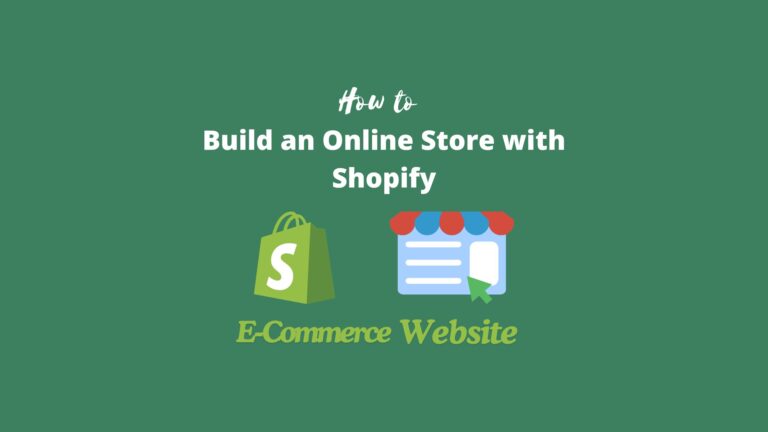Theme is one of the most important and necessary parts of a WordPress website, it will install three default themes when you install WordPress, however, the functionality or features for the default themes are not enough or meet most of the website’s requirements. so the site owners may need to install WordPress themes from 3rd-party agencies or companies.
A theme is actually a template that presents the appearance of your website. You can easily use it to design your website and make your website more beautiful and friendly to visitors and search engines. I am going to show you where to find some good themes and how to install WordPress themes.
Where can I get or buy a WordPress Theme?
There are a lot of resources for WordPress themes on the internet, for beginners, it is hard to choose where or which website to find or get a good theme, we will show you the 3 most popular marketplaces for downloading or buying themes.
1. WordPress.org (Official theme marketplace of WordPress)
The first place to get and download WordPress themes is definitely from the official marketplace, there are thousands of themes listed in their repository that were created by a global community of independent web designers and developers. and most of the themes are free or freemium, this is really fit for people who want to try something on WordPress or with a tight budget.
With so many themes, you may be picky, and the theme you selected may not be suitable for you, which is really annoying, don’t be, we picked and reviewed the best free and freemium themes here, which can save you much time, I think.
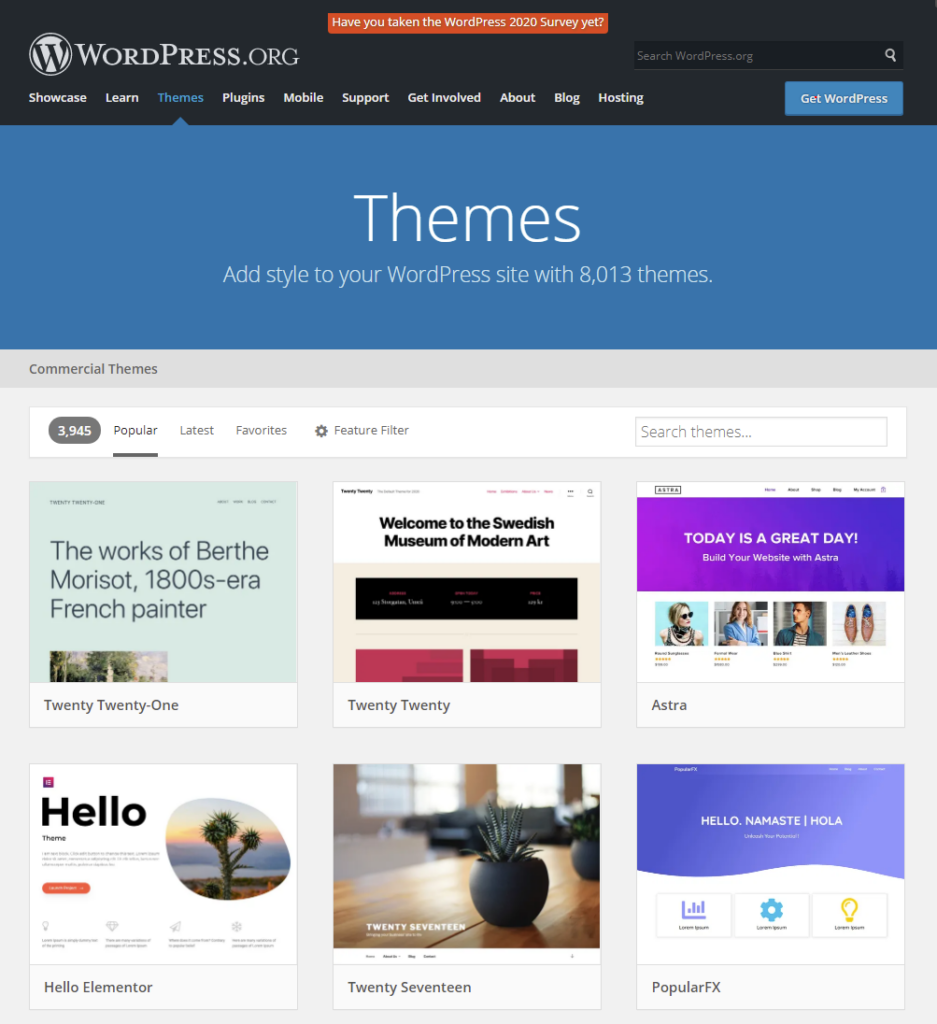
You can check the themes of wordpress.org from your website admin, that’s one method for how to install the WordPress theme, which I will show you later.
The free themes or the free versions of freemium themes may not have more premium features once your website grows with higher traffic or your business is increased, so you need some premium themes, most of the freemium themes offer premium versions, of course, you can upgrade your free theme to premium one directly. However, there are some other best choices for you to choose a paid premium theme for your website.
2. Themeforest from Envato Market (the biggest marketplace)
In order to avoid the trouble of changing themes in the future, you can purchase a theme directly on Themeforest. Those paid themes contain a lot of value-added or premium features, one-time purchases for lifetime use, and exclusive technical support from the theme designer or developer, the price for most of the themes on Themeforest is from $19 to $59 lifetime, and it is affordable to anyone.
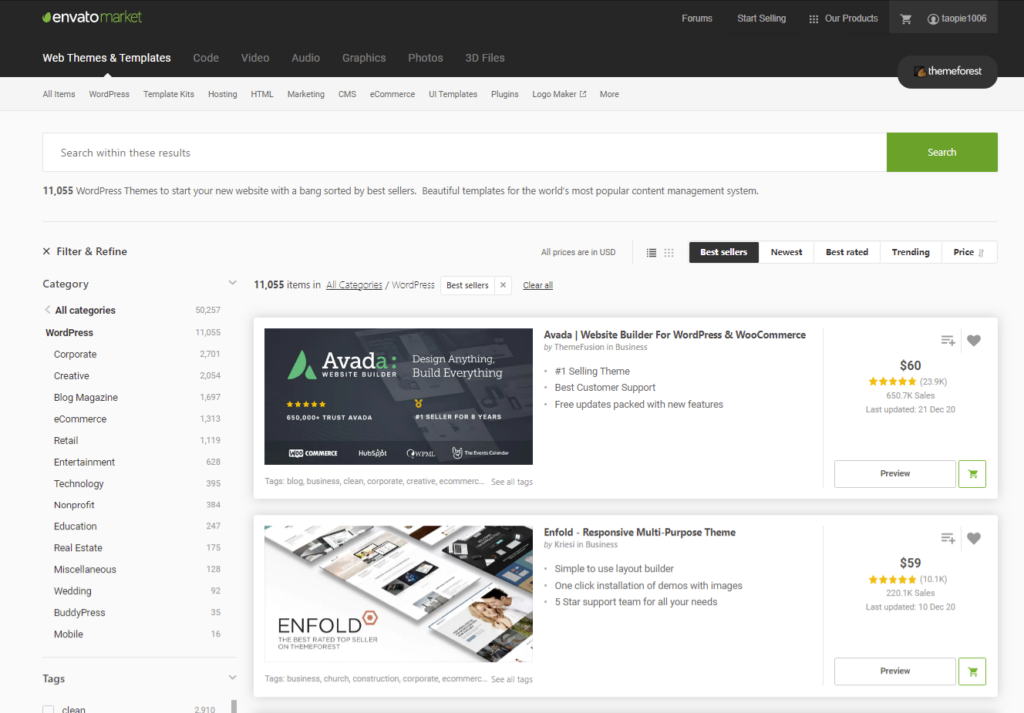
Envato Elements
ThemeForest is one service of Envato Market, it belongs to Envato company for selling one-time items. There is another service for assets including a themes selling service on Envato called Envato Elements, the service allows users to subscribe to their packages that provide unlimited downloads of hundreds of thousands of digital assets.
The advantage of Envato Elements is that is an unlimited download subscription, meaning that you are free to download as many items as you like. even if you unsubscribe in the future, you can’t download items from Envato Elements anymore. But any existing uses that you registered are still covered. you can start Envato Elements From $16.50/m, actually, I think it is more valuable than one-time themes on Themeforest, anyway, it depends on you.
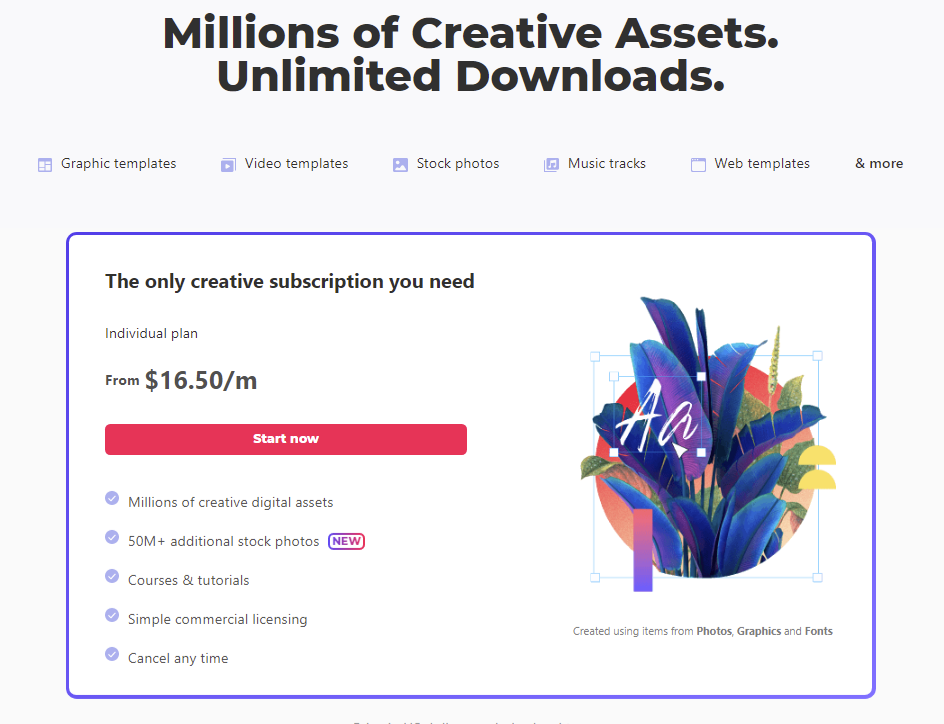
3. TemplateMonster
TemplateMonster is very similar to Envato, it is also one of the world-leading online communities for creative assets, tools, and talent, you can also find a lot of WordPress themes and templates and buy themes with one-time payment but lifetime use.
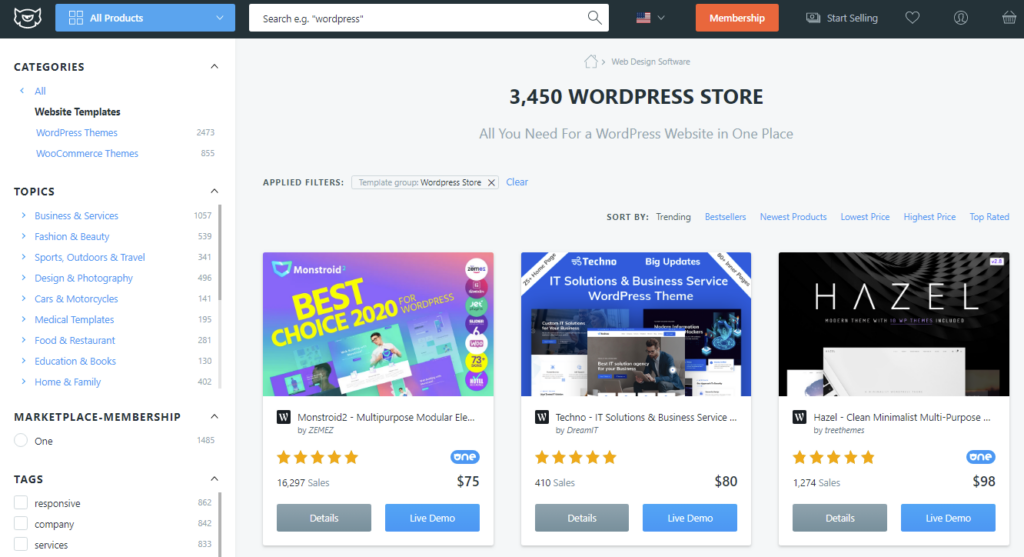
ONE Membership
Templatemonster also offers services like Envato Elementor, a subscription for unlimited downloads, that is ONE Membership.
5 methods to Install WordPress Themes?
To install WordPress themes, there is not only one method, as I know, there are many methods, some of ways is very easy, and some ways may need coding, You can choose the one that is easiest and suitable for you, see 5 methods firstly as below details.
1. Appearance – Themes – Add New
Step 1. The first and the easiest way is to go to the appearance of your WordPress admin dashboard, choose the option of Themes, then click on Add New, in the new section you will see a lot of themes, if you know some names of themes, you can search them, or you can choose anyone from the lists.
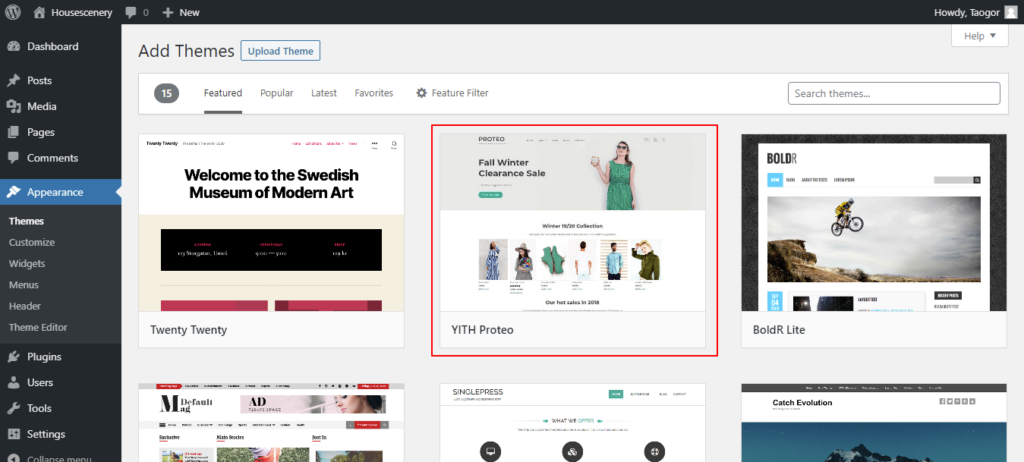
For example, you can choose the theme “YITH Proteo”, which is a completely free theme for e-commerce stores.
Step 2. Hover your mouse on the theme, and you will see 2 options “Install” and “Preview”, just click on Install, and the theme will be installed within 1 minute, you don’t need to check preview, it is meaningless since it is not a real preview before installed, you can just see a default simple layout of WordPress not the real layout of the theme.
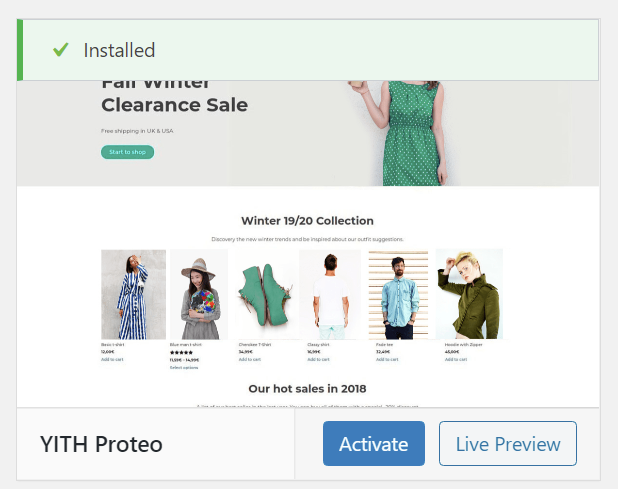
Step 3. After installing the theme, there are also 2 options “Activate” and “Live Preview”, you can check the live preview, this preview will show the real layout and design of the theme, and you can try to customize your website on the left sidebar. Or you just click on Activate to activate the theme, then go to Appearance> Customize to design and customize your website with the installed theme.
2. Appearance – Themes – Add New – Upload
This method also installs WordPress themes from your admin dashboard.
Step 1. Download or purchase a theme from wordpress.org or other marketplaces that we mentioned previously, the theme file should be in .zip format.
Step 2. Go to your admin dashboard, Appearance > Themes > Add New, you should see a button “Upload Theme”, click on it, and on the next page, click choose a file from your local disk or drag the theme file to the box directly, wait for the installing theme in a few minutes.
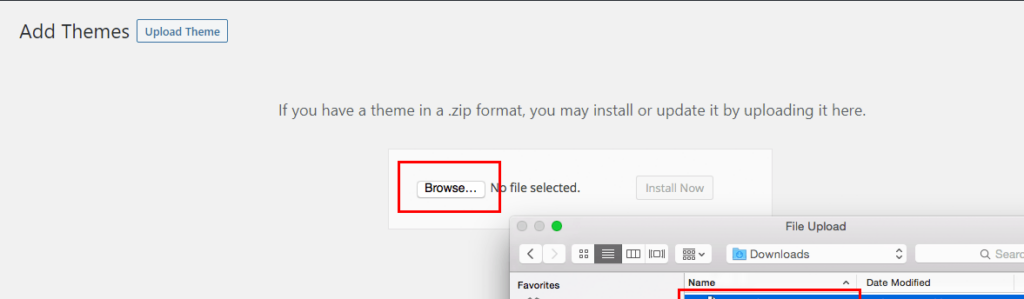
*The size of the theme file can’t exceed the limit of max upload size, most of the time, the theme file is very small, if you really encounter the problem, you can contact your hosting provider to increase the max upload size.
Step 3. Once the theme is installed, you can activate it or check the live preview.
3. Install WordPress themes with cPanel/FTP
Most of the time, you can install themes successfully with the first 2 methods, to install WordPress themes with file manager in cPanel or FTP just in case installing WordPress theme through the WordPress dashboard may fail for several reasons.
Step 1. Navigate to Themes Fold – It is different for cPanel and FTP to navigate to the theme fold in this step.
cPanel
If your hosting is using cPanel as a control panel, you can follow this, login to cPanel, and click on File Manager in the FILES tab, it will redirect to the home fold of your hosting user, find the WordPress root directory, it is always named “public_html” for the primary website and “domain name” for other websites.
Open file public_html, the themes fold is in the wp-content as you can see in the screenshot
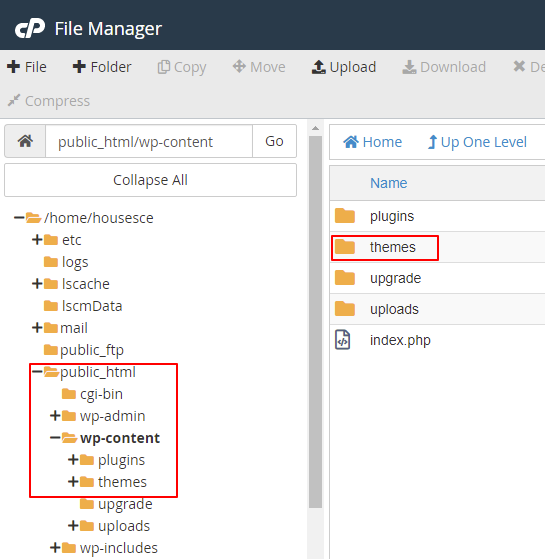
FTP
There are many FTP tools on the internet, for example, FileZilla, which is one of the most popular FTP.
Before you start, you need this information:
- The IP address for your website, or its domain name.
- Your FTP username (same as your cPanel login name).
- Your FTP password. if you forget this, you can rest through the client area/dashboard of your hosting or contact your hosting provider.
- Port is 21 normally, if it is not correct, contact your hosting provider too.
you just enter the above information on FileZilla and click Quickconnect. FileZilla connects to your hosting account, in the Remote Site section, you will see the public_html folder or other sites with their domain name, the themes fold is in the wp-content.
Step 2. Upload and Unzip Your Theme File – Upload Your theme, and the .zip file into the Themes folder, then right-click the zip file to unzip/extract the file.
If you use FTP, it may not have an option for unzipping the .zip file. You will need to unzip the file on your local computer, and then upload the unzipped folder of files to the themes fold.
Step 3. Activate Theme in Admin dashboard – A new theme will appear in WordPress admin once you complete uploading the files, you just activate it by clicking the activate button, then customize your theme, and that’s it.
4. Install WordPress Themes with Envato Plugins
This method is only available for the themes purchased or your subscription plan from Envato (Market and Elements).
Envato Market (Themeforest)
If you purchased the theme from Envato Market, you don’t need to download the theme, you can use an Envato Market plugin for WordPress, download the zip file here. The plugin can be installed from a ZIP file via the WordPress Dashboard.
- Login to your WordPress Dashboard
- Go to Plugins > Add New
- Click “Upload Plugin” at the top
- Upload the Envato-market.zip file
- Once installed, click “Activate Plugin”
- Visit the new “Envato Market” menu item
Next, You can configure your Envato API Personal Token, this API Token is generated from build.envato.com and will allow WordPress to securely receive item updates. Once you get the Token and enter it into the table on the settings page, click on save changes, and there will be a new tab “Themes” on the top, which will show all the themes you purchased or with a license.
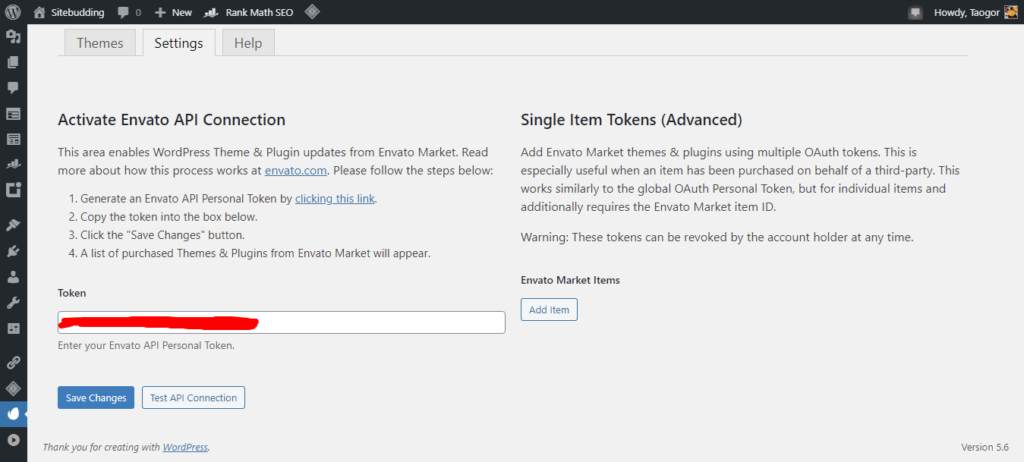
Envato Elements
Envato also offers a plugin for subscribers to import themes from Envato Elements. very easy, only 3 steps:
- Download & install the plugin, Install it directly in your WordPress Admin dashboard, and check the above steps of installing plugins;
- Envato Elements subscribers can explore & import premium templates & photos to the website;
- Customize and design website.
5. Install WordPress themes with WP CLI
WP-CLI, (WordPress Command Line Interface) and SSH access to the hosting is available for most of the hosting services, which allows you to easily manage your WordPress site(s) via the command line.
This method of installing WordPress themes refers to some coding skills, and it may not be suitable for beginners, so I don’t have a plan to show all the details here, if you are interested in this method, please read the official tutorial on wordpress.org.
How to Remove or Delete a Theme
Sometimes you may want to delete a theme for any reason, it is very easy to remove the unused theme.
From Admin dashboard
Go to Appearance > Themes, choose the theme you want to remove, and click it, you will see a Delete button on the right bottom place, click on it, and the theme will be removed, same for the child theme (if any).
From cPanel or FTP
Navigate to the Themes Folder, the steps same as those in the installing method, right-click the folder of the theme you want to remove or delete, click the Delete option, and confirm it. the theme was removed and disappeared from your website admin.
Summary
I show you where to download or buy a premium theme for a WordPress website, and how to install a WordPress theme from all aspects, there may be some other ways to install WordPress themes from specific marketplaces or theme developers, but the first 3 methods should suitable for all themes wherever you get. Finally, you may don’t need some themes anymore, you can delete them.
That’s easy to install themes but not easy to find a theme that suits the website most of the time, hope this article can help you find the solution.