You probably confused that how to login to Bluehost control panels and some dashboards if you buy the Bluehost hosting or Bluehost website builder for the first time as a beginner.
I will show you how to find out the ways for Bluehost logins in this article.
How To Login to Bluehost dashboard(Control Panel)
The Bluehost dashboard is called the Bluehost portal, it is an account area for users, you can control and manage your account, hosting, websites, and everything in this place.
To login to the Bluehost account dashboard, you will need your registered Email address or Domain name and password, of course. the email address is what you used for creating a Bluehost account when you purchase your hosting for the first time.
Here are the steps:
1. Go to Bluehost website: bluehost.com, you will find there is a Login button on the right of the header of the website.

2. Click on the button, it will show you the login form on the new page, you will need to enter into the appropriate email or the correct domain name(yourdomain.com) and the password
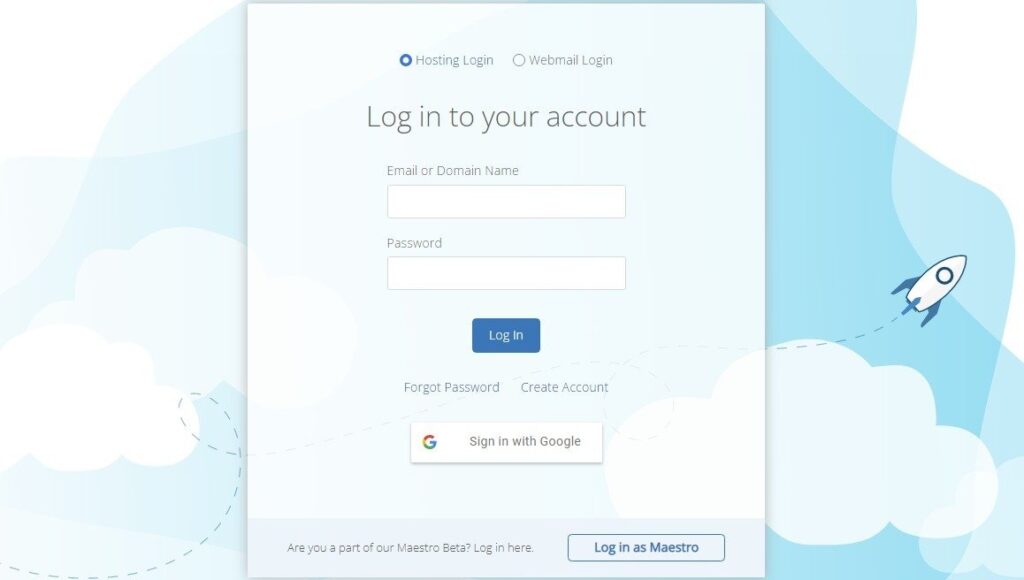
if you created your account with a Google account for the first time, you can login to the Bluehost dashboard with the google email directly, or you may have a maestro account, you can login to the dashboard as Maestro too.
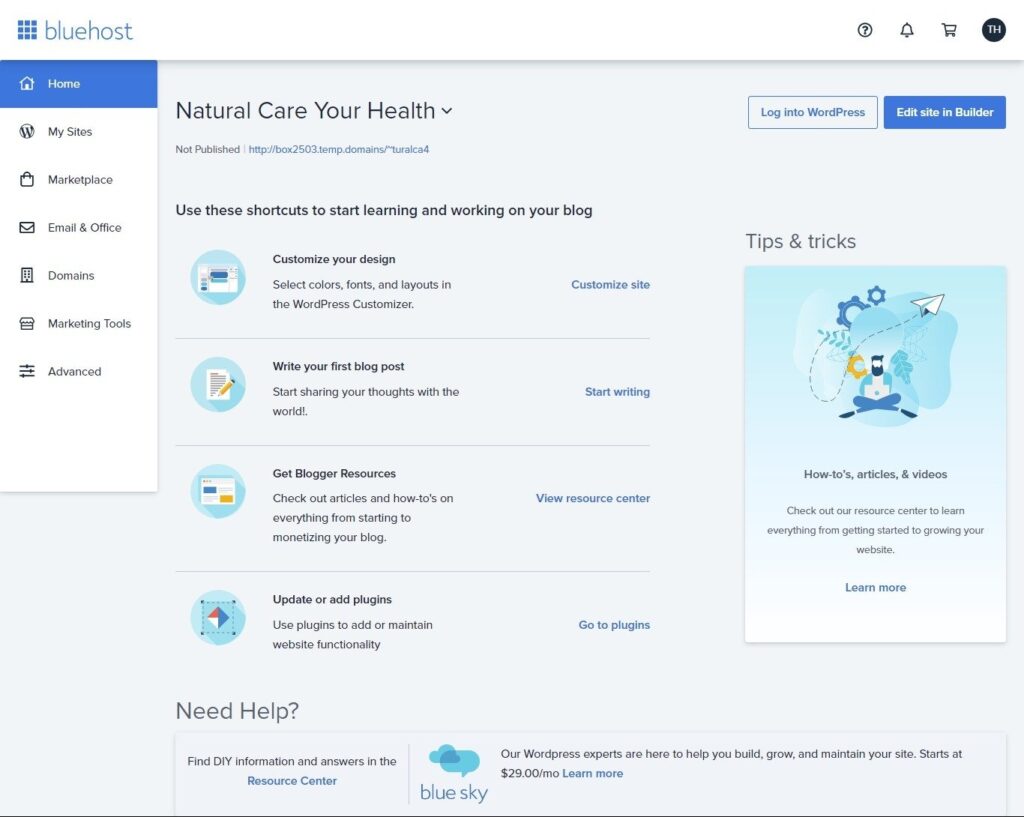
This is the dashboard of the user account once you give correct information to the log-in page.
How to Login to Bluehost cPanel(Hosting Control Panel)
Although Bluehost offers a quick start wizard for people to create a website, it actually uses cPanel as a hosting control panel, which is very flexible to the experienced users, you can convert to Cpanel to manage your hosting from the Bluehost dashboard.
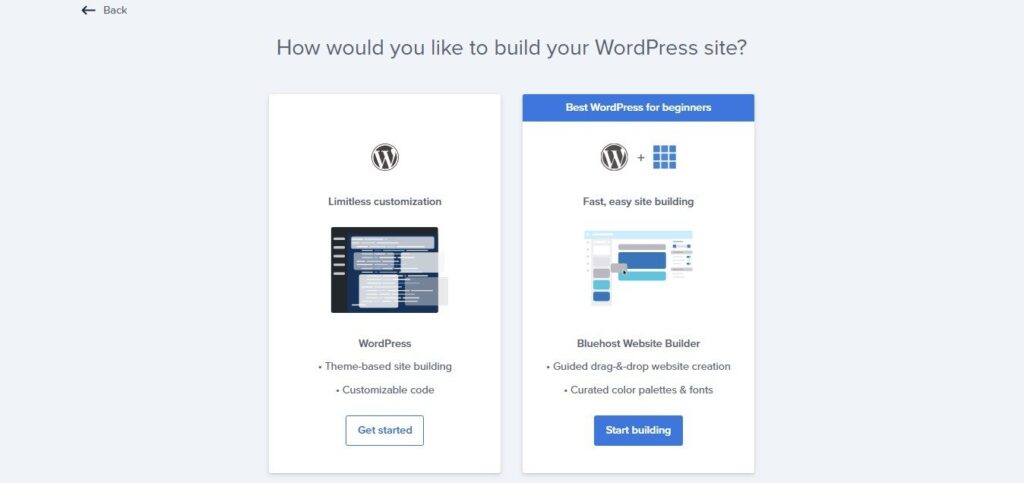
There are 2 major ways to login to Bluehost cPanel, Let me show you how.
1. Logging in to cPanel through Bluehost dashboard
At first, you can login to Bluehost cPanel through the Bluehost dashboard, so you need to login to the Bluehost dashboard before going to cPanel, you simply click the login button on the Bluehost website to login to your Bluehost account with your email and password.
or you can read the above of this article to learn how to login to the Bluehost account dashboard.
Once you logged in to the Dashboard, you just head over the left navigation and go to the bottom, you will see a menu option: Advance,
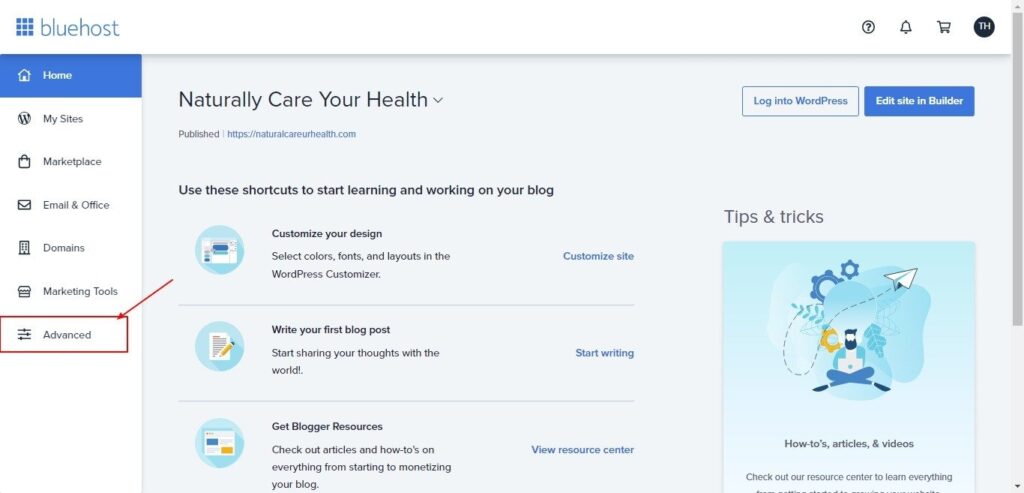
click this, you will login to the Bluehost cPanel directly.
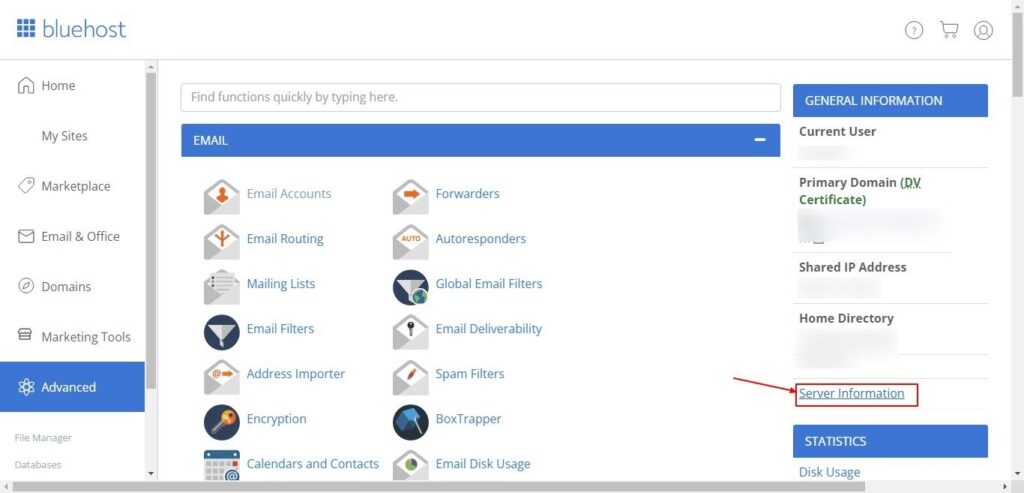
You can preview the Bluehost cPanel on the above screenshot, you can check the server information and manage your hosting here.
2. logging in to cPanel through secure Links
Besides the above method, you can use some secure links to achieve the Bluehost cPanel login, this method should be done more quickly, but you need to know some information before logging into cPanel with the links.
1. Logging to cPanel with the link based on your primary domain name, there are 2 links:
- The link without SSL secure: http://yourdomain.com/cpanel
- The secure link with SSL certificate: https://yourdomain.com/securecontrolpanel(recommended)
You need to replace yourdomain.com with your actual domain name and enter it into your browser.
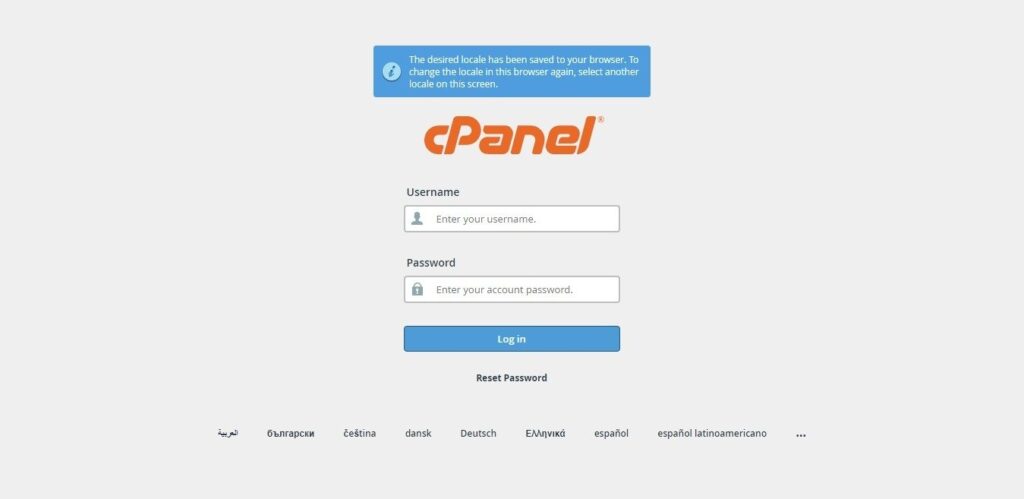
The above is the cPanel login page, you need to enter the username and password, you can go above method and find the current username on the top right corner of the cPanel dashboard,

Just see like that in the screenshot, I masked it, but you can copy yours. as for the password, it is the same one as the Bluehost account password to me, so do you, I think.
2. Logging to cPanel with the secure link base on Bluehost domain with a server name,
- the format of server name should be like box1111,
- the secure link is like: https://box1111.Bluehost.com:2083
you can go to the cPanel dashboard, find server information on the left sidebar and click it, in the next page you will see the server name as in the below screenshot.
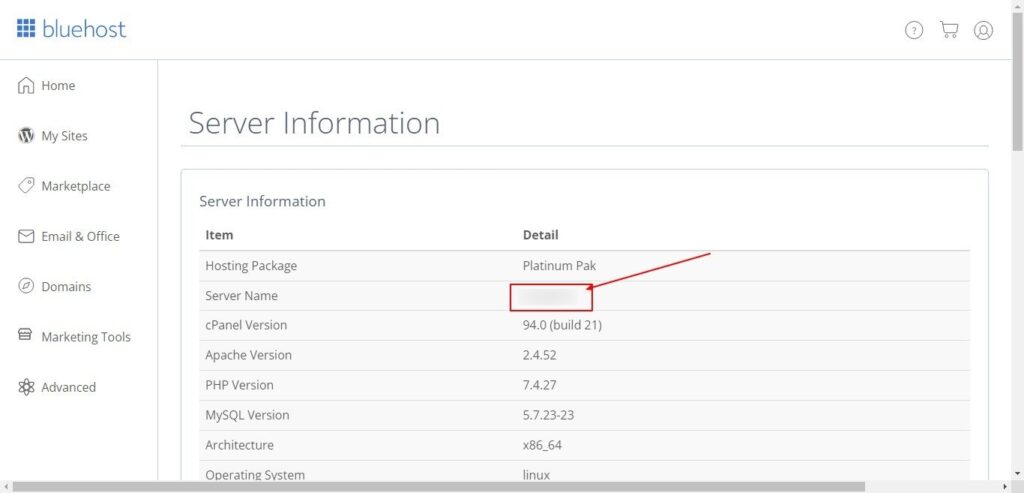
Then replace box1111 with your server name, enter the link into your browser, then you will also see the cPanel login page.
You can use any one of these ways to log in to Bluehost cPanel, just so easy.
How to Login to Bluehost Webmail
There’re also several ways to login to Bluehost webmail, however, you will need a webmail account in the beginning. Many newbies probably do not know how to create a new email address account base on their own domain name, so let me show you how to create an email account firstly.
How to create an email account on Bluehost
You can create an email account based on your own domain name on the Bluehost hosting directly, or you can purchase a third-party email service like Microsoft 365 or Google Workspace.
In this article, I will only show you the way to create an email account on Bluehost hosting.
1. Logging to the Bluehost cPanel with any one of the methods, the top section is EMAIL on the cPanel dashboard.
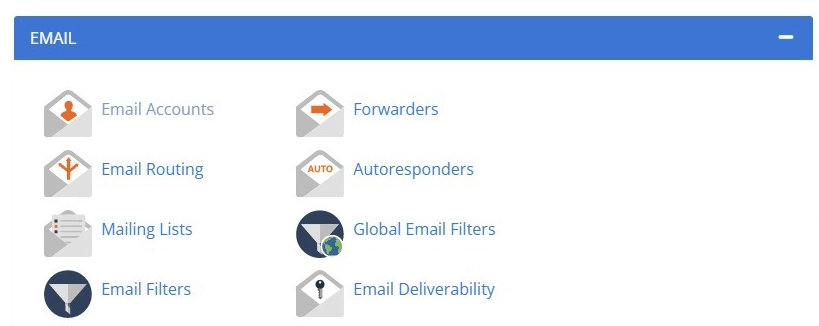
2. Click Email Accounts, you will see a blue button +Create on the bottom right on the Email accounts page, click on the button to add a new account.
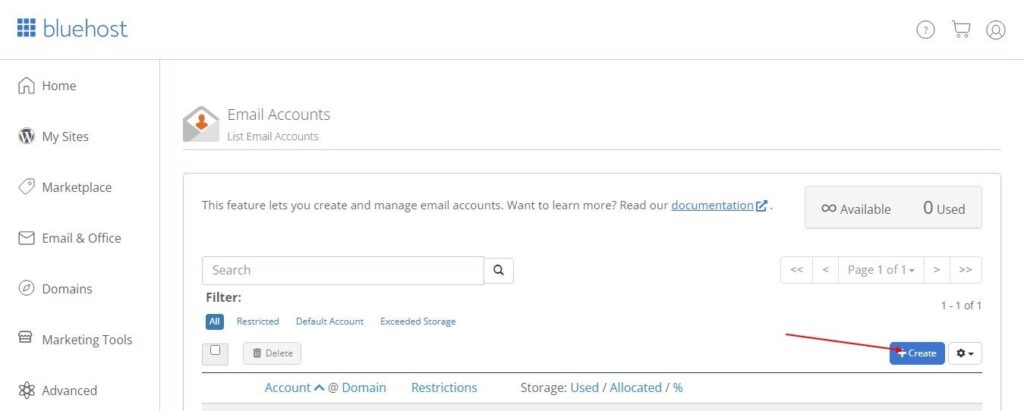
3. enter information of the new email account on the next page
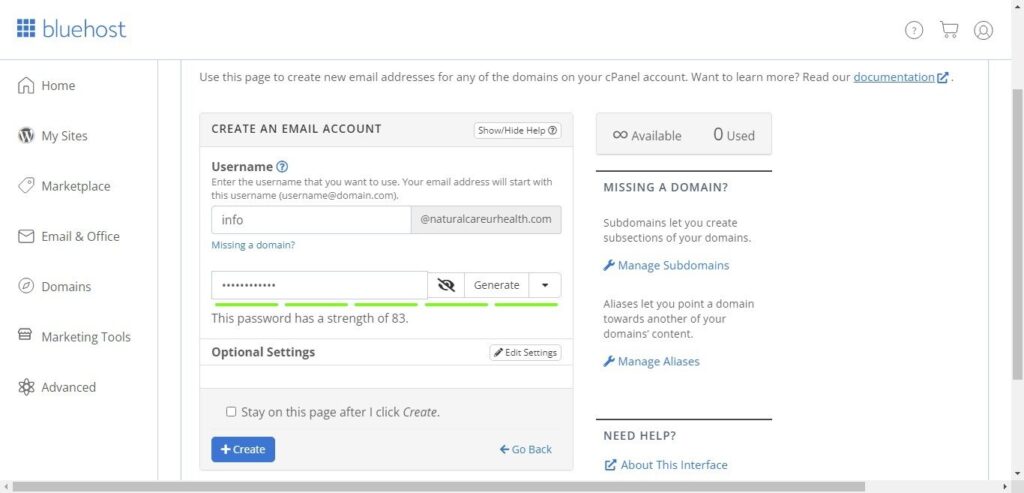
- username, any name as you wish
- password
- some optional settings.
If done all, Click on the button +Create again, a new email account is created.
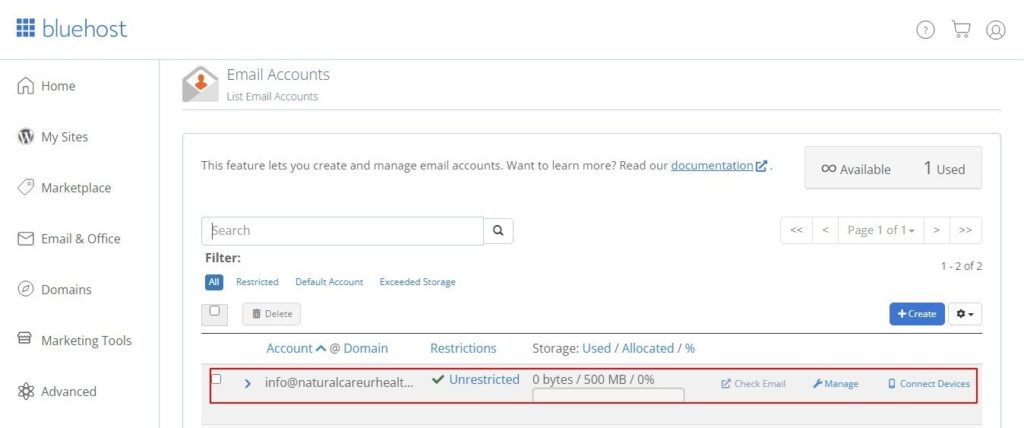
You can click the manage button in the email list to change some settings of the email account too. You can change your email account password, storage space, delete the account, etc on the manage page.
That’s it, Your business email based on your domain name is workable now.
Logging in to Bluehost webmail through cPanel
You can check your email box by logging into Bluehost webmail. As you created the email account through cPanel, you can login to the webmail through it too.
1. Go to the email accounts page on the cPanel dashboard as above screenshot, you can see the email list on the bottom of the page, click Check Email of the email address, you will go to another page like below.
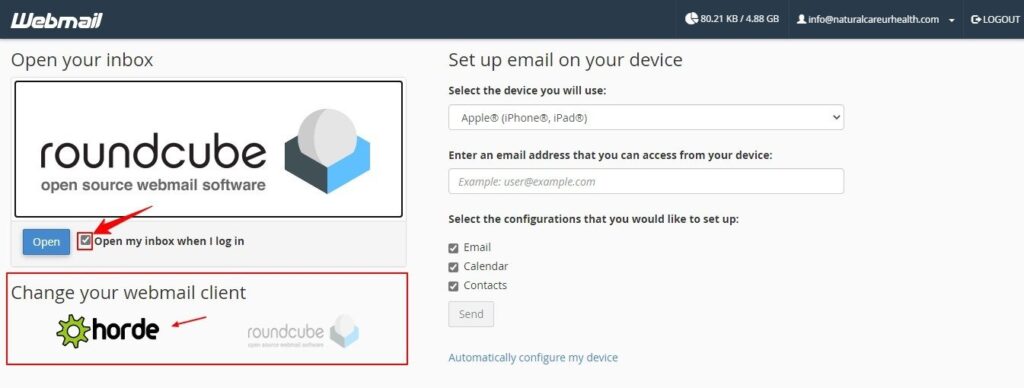
There are 2 clients of webmail, one is horde, the other is roundcube, I recommend you check the option “Open my inbox when I log in” too.
choose anyone, for example, roundcube, click on the blue button Open and see how is the webmail client.
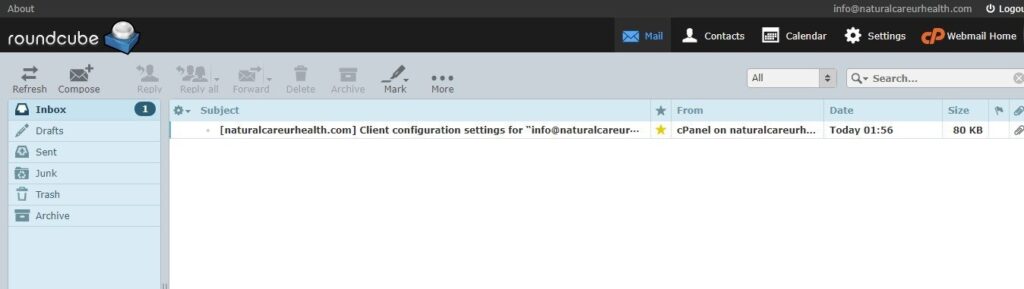
there is a new email in the box when you create a new account, you can write, send and receive email now.
Logging in to Bluehost webmail through Bluehost.com
Actually, you don’t need to login to Bluehost webmail through cPanel, there is another easier way, you can login to the webmail on the Bluehost login page.

Click on the login button on the top of Bluehost.com, and choose the option Webmail Login.
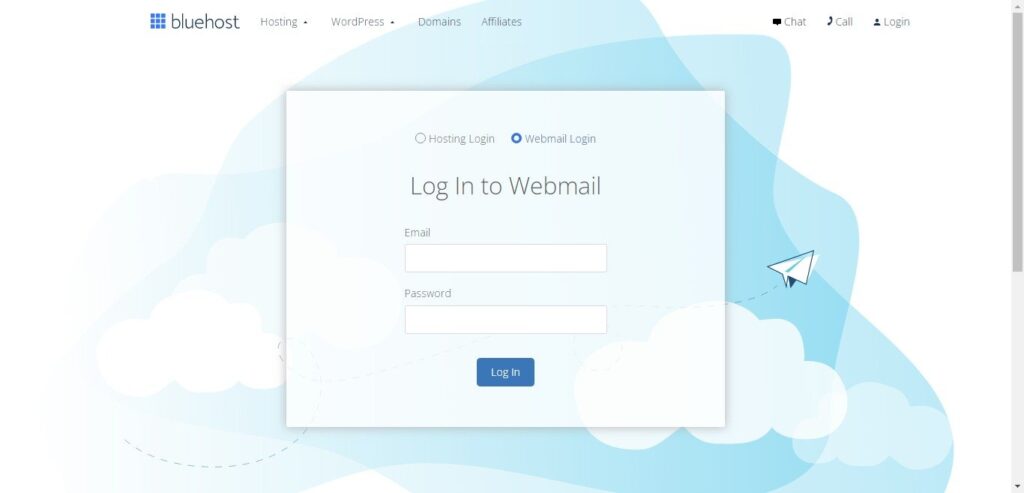
Just enter into the email account and password you created in the above steps. it will go into the webmail box directly if you checked the option “Open my inbox when I log in“.
you can also login to the webmail from the Bluehost account dashboard, there is an option Email & Office on the left navigation.
How to Login to Bluehost WordPress Dashboard
Wherever you buy hosting or create a WordPress website, if you want to login to the WordPress dashboard, you just use the standard link to login to it:
- http(s)://(www).yourdomain.com/wp-admin
some people will change the endpoint wp-admin of the link for safe reason, then this link is not worked, but for any new WordPress, this is the correct one, remember to replace yourdomain with your actual domain name.
If you purchase the Bluehost hosting, you can login to the WordPress dashboard through the Bluehost account dashboard, see the below screenshot.

How to Login to Bluehost website Builder
Bluehost released a new website builder in 2021, it enables the users to build a wordpress website quickly. if you don’t know how to login to the builder, keep reading.
1. logging in to the Bluehost website builder through the Bluehost dashboard as you can see in below screenshot.

2. you can login to the Bluehost website builder through WordPress, since it is based on the top of WordPress.
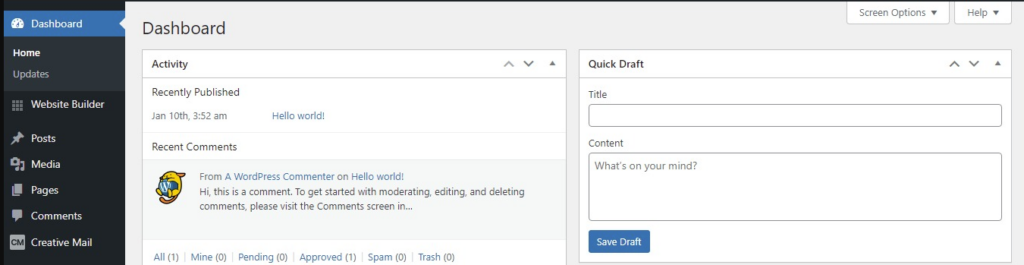
Below is the Bluehost website builder.
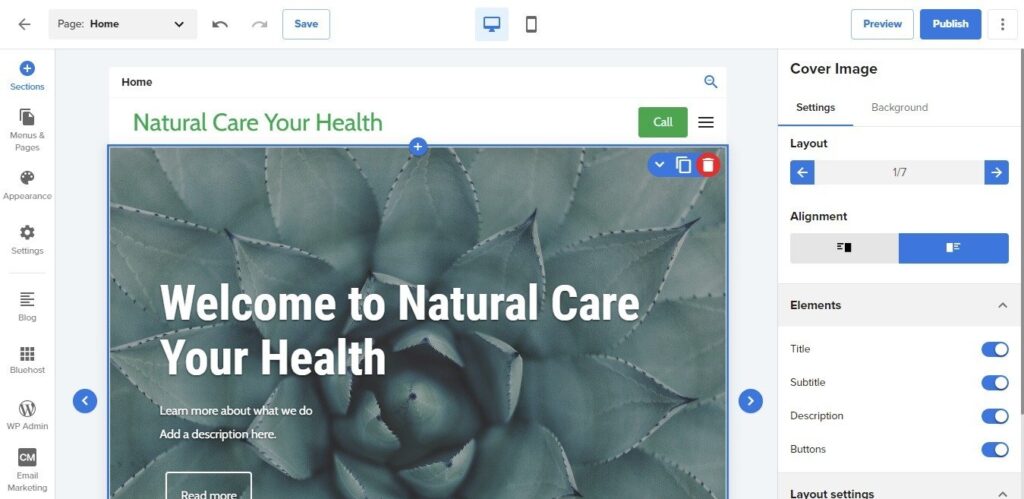
You will get the Bluehost website builder basic features no matter which plans you purchase.
Conclusion
You will find out that it is actually very easy to login to all kinds of Bluehost panels or dashbards, I hope to help as many newbies as possible through this article.
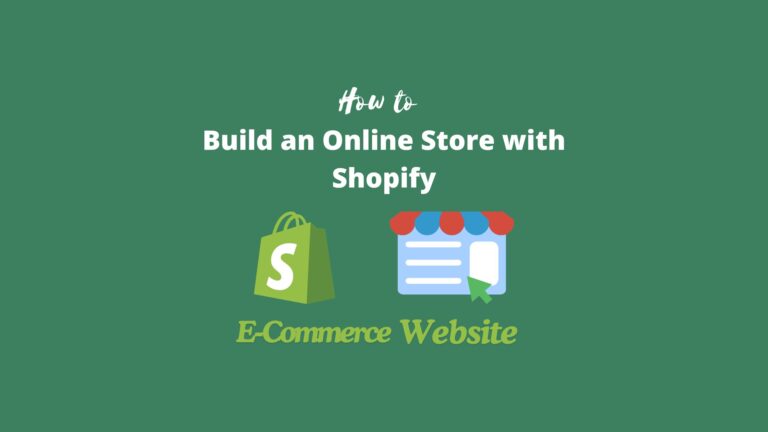





very useful